1. Feature Overview
The default Lead Forms feature helps you create and manage forms to capture new leads or update existing ones. LeadSquared has 5 built-in forms –
| Properties | Description |
| Lead Form | A detailed form to enter lead information. |
| Quick Add Form | A short form to only enter the important lead details and ensure quick addition of the lead to the database. |
| Lead Form on Mobile | A form accessible by the mobile users of LeadSquared to facilitate on-the-go addition of lead details in the database. |
| Lead vCard | A form that collects minimal but important information that will be posted on the Lead Details page. |
| Agent Pop-up Form | A pop-up form that helps Agents enter new lead details or view those of existing leads during incoming or outgoing calls. |
2. Prerequisites
- You must be the administrator of your LeadSquared account.
- Decide which data (lead fields) you want to capture in the lead creation forms. To create custom Lead Fields to store data relevant to your business, see How to Create Custom Fields.
-
3. Create Lead Form
To create a new Lead Form –
- Navigate to My Account>Settings>Leads>Lead Forms
- Alongside Select Form to edit, click the dropdown and select Create Lead Form.
- You can remove/hide Lead Fields by dragging it to the Hidden Fields section on the right.
- You can also retrieve a particular field from the Hidden Fields by dragging it to the relevant section.
- To change the order of the fields within a section, click and drag the particular field to the new position.
- To change the sequence of the sections, click and drag the particular section to the new position.
- Click Save once your customization is done.
Note: To associate a lead with a new account, include the Account/Related Company Id field in your form. This will display a drop down of all available accounts.
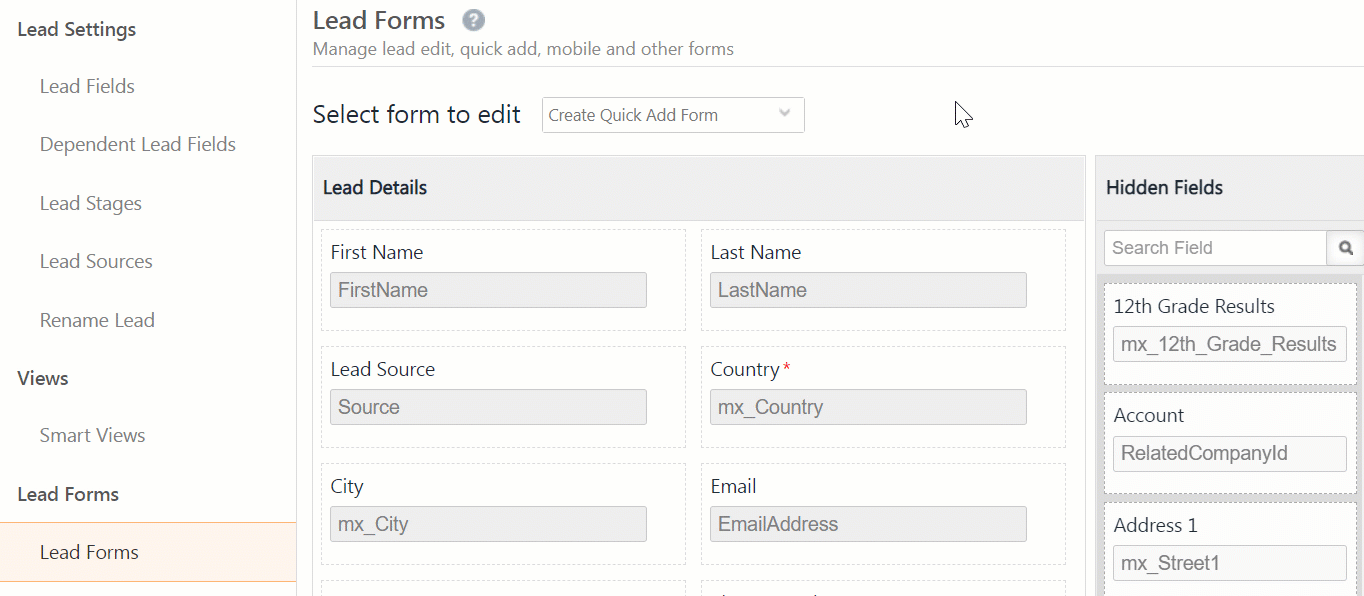
3.1 Managing Sections
- Click Create Section to create a new section of Lead Fields and click Save.
- To rename the section, click
 .
. - To delete the section, click
 .
.
Note:
- You can edit, delete or add new sections depending on your company’s requirements. You can also move fields from one section to another.
- A section can be deleted only after you remove all fields from a section.
- If a lead is moved to the Hidden Leads section, it will not be displayed in the form.
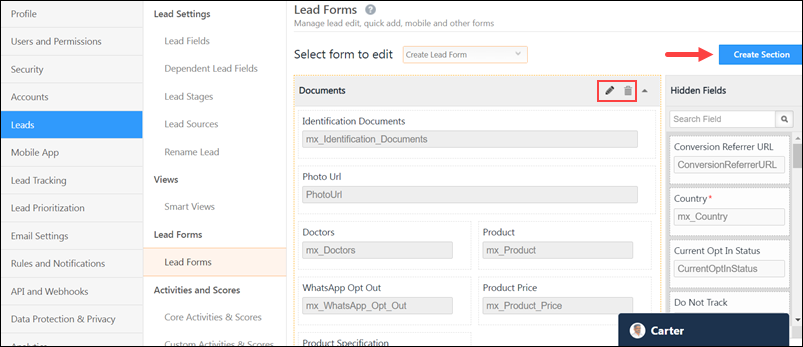
3.2 Entering Lead Details in Lead Form
- From the main menu, navigate to Leads>Manage Leads or Leads>Smart Views.
- Click Add New Lead on the right.
- Enter the Lead Details in the relevant sections.
- Click Save and close.
8. Any Questions?
Did you find this article helpful? Please let us know any feedback you may have in the comments section below. We’d love to hear from you and help you out!