1. Feature Overview
Lead sources are the avenues through which you acquire leads. Common lead sources include social media, organic search, trade shows, inbound calls, etc.
Here are some examples of common lead sources.
| Lead Source | Description |
| Organic Search | When Leads come through a regular search on search engines. For example, if a person comes to your website after finding it in a search result on a search engine and then submits his contact information then the source will be classified as an Organic Search. Note that it does not include Leads coming through paid online ads like Google Adwords. |
| Referral Sites | When a Lead is captured after it visits your website or Landing Page by clicking a link to a referral site. For example, you may have published URLs of your Landing Pages on a directory listing service. The Leads coming from it will be categorized as having the Lead Source “Referral Sites”. |
| Direct Traffic | When a person directly types the URL of your website or Landing Page and submits his information. |
| Social Media | When Leads come through a link or post on social media sites like LinkedIn, Facebook, Twitter, etc. |
| Email Marketing | When a Lead visits your website or Landing Page by clicking a link in your Email campaign then the Lead source is “Email Marketing”. |
| Pay per Click Ads | When a Lead visits your website or Landing Page by clicking a search advertisement (e.g. Google Ads) that you have bought. |
| Trade Show | You can assign the source as Trade Show for the Leads that you engaged in an event, seminar, conference, etc. |
| eBook | The Leads that are captured as a result of form submission to download an eBook on your website or Landing Page. |
| Inbound Call | The Leads that made a call to your company to inquire/buy your goods or services. |
| Outbound Call | The Leads whom your sales reps called to sell your company’s goods or services. |
| Customer Referral | The Leads that have been referred by one of your customers. |
| Partner Referral | The Leads that have been referred by one of your business partners. |
| Employee Referral | The Leads that have been referred by one of your employees. |
In your LeadSquared account, by default, you’ll find the following lead sources –
- Organic Search
- Referral Sites
- Direct Traffic
- Social Media
- Inbound Email
- Inbound Phone Call
- Outbound Phone Call
- Email Marketing
- Pay-per-click Ads
These lead sources are relevant to most businesses, and you cannot delete them from your account. However, you can add your own lead sources that suit your business.
2. Lead Source Configuration
To configure your lead sources, from the main menu, navigate to My>Profile>Settings>Customization>Lead Sources. Here, you can –
2.1 Add a Lead Source
To add a custom lead source to your account –
- Click the Add button and enter the ‘Lead Source Name’.
- Once you’re done with the changes, click Save at the bottom of the page.
Once you update the lead sources, you’ll be able to see the updated drop-down list in places where the lead sources are used (Add Lead Form, Lead Import, etc.).
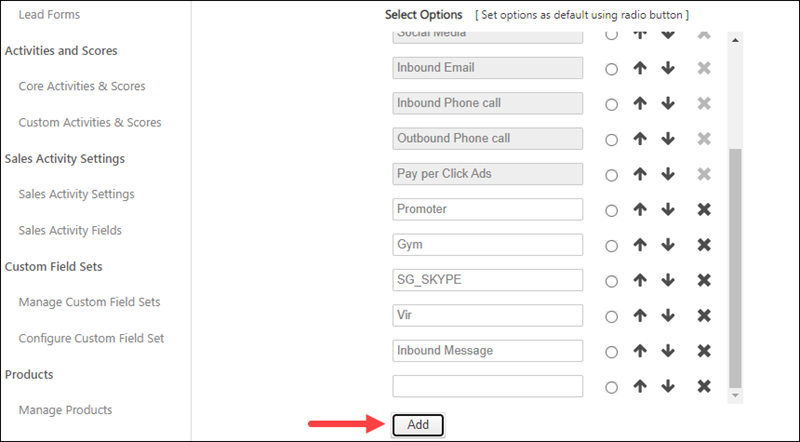
2.2 Change Lead Source Display Order
To change the display order of lead sources by using up and down arrows. The default list is not sorted deliberately. You can sort the list according to your business needs, by using ![]() or
or ![]() .
.
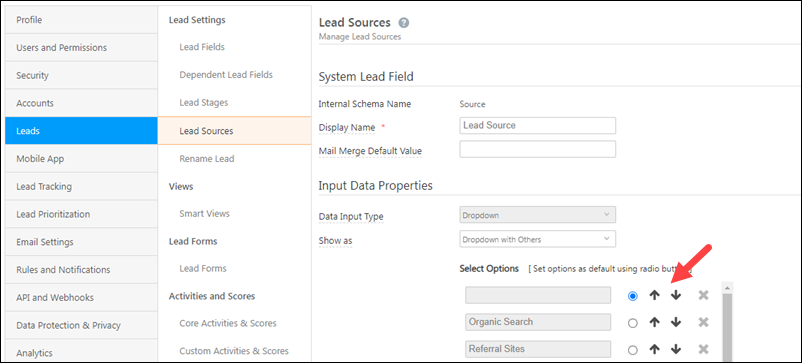
2.3 Delete a Lead Source
To delete a lead source, click the ![]() icon.
icon.
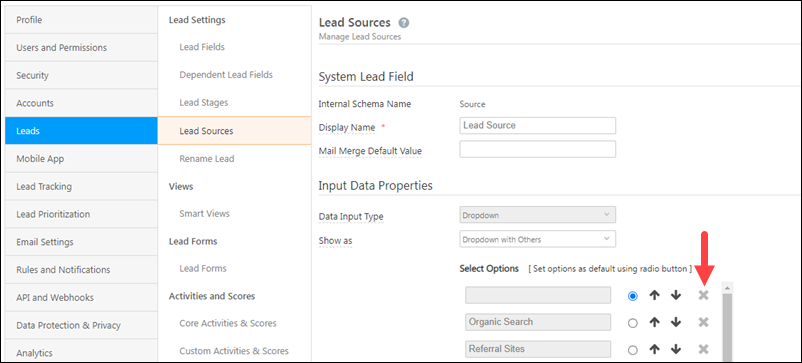
You can’t delete the following lead sources as they’re tracked by default –
- Organic Search
- Referral Sites
- Direct Traffic
- Social Media
- Inbound Email
- Inbound Phone Call
- Outbound Phone Call
- Pay-per-click Ads
2.4 Lead Source Properties
You can enable/disable the following properties for the lead source field.
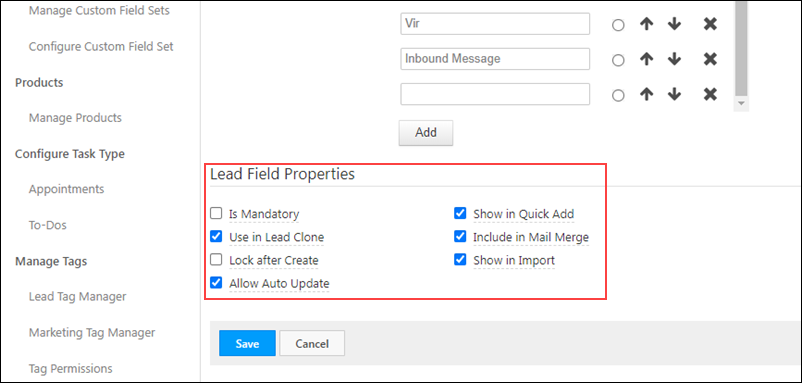
| Property | Description |
| Is Mandatory | Marks the field as mandatory. Users won’t be able to create a new lead without filling this field. |
| Show in Quick Add | Includes the field in the quick add lead option. |
| Use in Lead Clone | The field value will be populated when the lead is cloned. |
| Include in Mail Merge | Includes this field as a mail merge option for email personalization. |
| Lock After Create | Non-admin users won’t be able to update the value of this field once a lead is created. |
| Show in Import | Enables the field for mapping during lead import through CSV. |
| Allow Auto Update | When enabled, new lead sources added through APIs will automatically get added as a dropdown option. |
Any Questions?
Did you find this article helpful? Please let us know any feedback you may have in the comments section below. We’d love to hear from you and help you out!