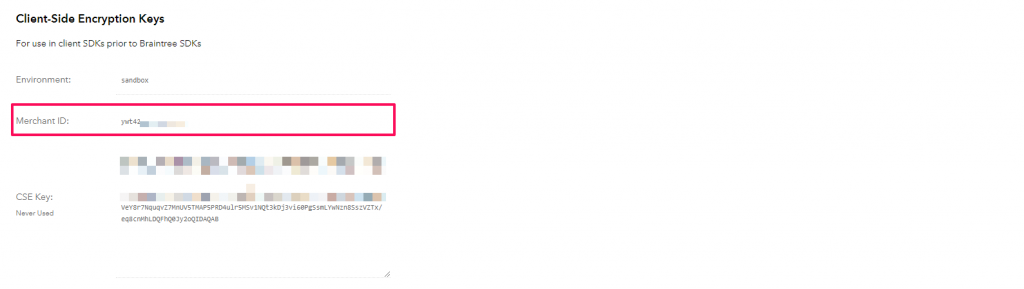To configure Braintree payment method in WPS CRM, you will need to obtain Merchant ID, Public Key and Private Key from Braintree, to achieve this follow the steps below.
1 – Login to Braintree dashboard.
2- From the top menu in the dashboard click on Settings->API Keys

3 – If you haven’t generated API keys yet, click on the button Generate New API Key
You will be able to see a list of API Keys to use,

4 – Copy Public Key and add the key in Setup->Settings->Payment Gateways->Braintree
5 – Copy Private Key (click on VIEW to see the private key) and add the key in Setup->Settings->Payment Gateways->Braintree
6. Scroll to the bottom and find your Merchant ID and add the merchant id in Setup->Settings->Payment Gateways->Braintree