Offer your customers the payment methods Creditcard, SOFORT Banking, iDEAL, Bancontact, Bank transfer, SEPA Direct Debit, PayPal, Bitcoin, PODIUM Cadeaukaart, Paysafecard, or Belfius Direct Net. Mollie is known for reliability, transparency.
Mollie handles the payment processing for you, no SSL certificate is required on your site, and you don’t have to worry about PCI compliance. Customers select their favorite payment method at checkout and are redirected to Mollie or their bank’s site to finish the payment process. You benefit from easy, secure payment processing, and improve customer satisfaction by offering multiple payment methods.
Setup and configuration
To set up the Mollie payment gateway you will need to login into your Mollie account and obtain API Key (sign up if you don’t have one).
Go to your Mollie dashboard navigate to Developers->API Keys
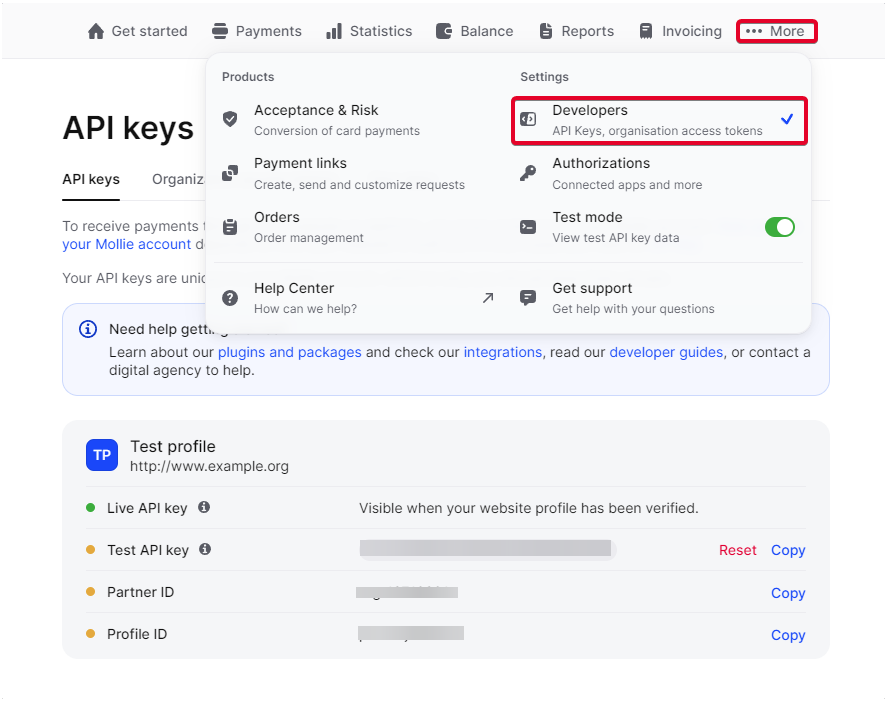
Based on your website profiles, and the profile you want to use, copy the API key that you are going to use for your WPS CRM installation.
You will see two sections for the API keys, a live API key and a test API key, Live API key will be visible once your website profile has been verified by the team at Mollie (if not yet verfied).
After everything is set up well in your Mollie dashboard, in WPS CRM go to Setup->Settings->Payment Gateways and click on the Mollie tab, paste your API key and save the settings.
Mod Security
If using, contact your hosting and ask them to disable mod_security for your WPS CRM installation because in certain scenarios ModSecurity will interfere with the webhook and may block the request which will lead to invoice status not updating.
Testing
After you entered the test Mollie API Key, you can perform the following steps:
- Create a dummy customer.
- Create an invoice under the customer you created before and in the Allowed Payment Modes make sure that you select Mollie
- View the invoice as a customer, while previewing the invoice in the admin area click More->View Invoice as Customer.
- Scroll to the bottom and select Mollie and click Pay Now